Firefox browser getting slower? Firefox’s memory usage keeps increasing? Ever experienced something like these? I’m sure you did! Sometimes Firefox use lots of memory and causes annoyance. It is a common problem. But why it happens? Well, there may be various reasons. It may be related with browser settings, add-ons, viruses or even the way you use your browser. Anyway, Firefox memory consumption can be reduced and high CPU usage can be lowered. If you are experiencing slowness due to high memory usage (or high CPU usage), you may want to find some optimization fixes. Right? Okay, here I am going to mention certain Firefox tweaks that may help you reduce memory usage to some extent.

Before we start:
- Check your Firefox add-ons. Update them. Remove unwanted or old add-ons.
- Disable problematic Firefox plugins (I mean plugin, not add-on).
- Scan your computer with your favorite Anti-virus and Anti-malware software.
- Update your operating system (if there is an update).
- Check your hard drive and delete some files if your are running short of space.
Below, I have listed a few tweaks that may help you
free a good amount of memory. You may see the difference in terms of
speed and CPU usage.
Steps to reduce Firefox memory usage:
Access Firefox Advanced Settings:
- Open Firefox browser.
- Type about:config in the address bar and press Enter key.
- Ignore the warning and press the “I’ll be careful, I promise!” button.
- Various preferences with status, type and value columns will appear. We will edit some preferences here. Look below for instructions.
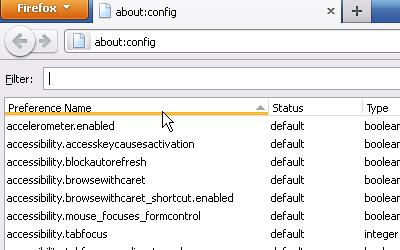
Reduce memory used to cache decoded images, chrome and pages:
- Right click on the empty space below Preference Name.
- Select Integer from the New option (Right Click > New > Integer)
- Enter the preference name as browser.cache.memory.capacity
- Enter a small integer value. You can start with say 4096.
- Press OK
Reduces number of recently visited pages stored in memory
- Enter browser.sessionhistory.max_total_viewers in the Filter field.
- One preference will appear below.
- Right click on it and select Modify.
- Default value is -1 which determines number of pages based on RAM. You can change it to a lower value such as 2 (means two pages will be stored).
- Press OK.
More Firefox performance improvement fixes:
Swap memory from RAM to hard disk when minimized:
- Right click on the empty space below Preference Name.
- Select Boolean from the New option (Right Click > New > Boolean)
- Enter preference name as config.trim_on_minimize
- Set it to True.
Note: This fix not actually reduces memory usage. It swaps memory from RAM to your hard disk. So, you’ll notice a serious drop in Firefox memory usage when you minimize your active browser windows.
Reduce hard drive space used for cache:
- Enter browser.cache.disk.capacity in the Filter field.
- One preference will appear below.
- Change the default value with a lower positive integer. Say 4096.
- Press OK button.
Reduce max number of pages in your session history:
- Enter browser.sessionhistory.max_entries in the Filter field.
- One preference will appear below.
- Default value for the integer is 50. Change it to a lower value. Say 5.
- Press OK button.
Reduce maximum number of results in awesome bar:
- Enter browser.browser.urlbar.maxRichResults in the Filter field.
- One preference will appear below.
- Default value for the integer is 16. Change it to a lower value. Say 6.
- Press OK button.
Reduce number of closed tabs you can undo:
- Enter browser.sessionstore.max_tabs_undo in the Filter field.
- One preference will appear below.
- Default value for the integer is 10. Change it to a lower value. Say 5.
- Press OK button.
Reduce number of closed windows you can undo:
- Enter browser.sessionstore.max_windows_undo in the Filter field.
- One preference will appear below.
- Default value for the integer is 3. Change it to a lower value. Say 1.
- Press OK button.
Now restart Firefox web browser and test it to see the difference. Browse the Internet as usual and monitor memory consumption or CPU usage. It should be little lower than earlier. If not, don’t worry about the modifications that you have just made. You can revert back anytime you want. So, try it. And don’t forget to send in your feedback and suggestions. We’d love to discuss more on how to improve Firefox performance with a little bit of tweaking!
Omar on 11th Jun, 11 07:06am #
Sounds like some useful tips. Normally my browser uses 250-300MB whenever I browse the Internet. I have a clean PC ( I guess) as I use firewall, antivirus, anti spyware, anti malware.I am changing my settings as per your instructions. Hope this fix will reduce memory consumption.
jenet on 11th Jun, 11 11:06am #
does it really works? please confirm. i want to fix this high cpu use problem
Russell on 27th Jun, 11 03:06pm #
After making these adjustments, it does run faster according to activity monitor; however, my games will not work through Facebook.
ardyman on 25th Nov, 11 03:11pm #
thank’s so much, it help me a lot.. :)
Heather on 7th Dec, 11 02:12am #
I did these and my FB games still work, also MUCH better performance. Also, no more FF crashes after I fixed the plugin container stuff too.